A selected text, image, legend, inset map, Goad photo or plan element is identified by a red border.

A selected arrow, polyline or polygon element is identified by displaying purple nodes at the ends of each line segment.
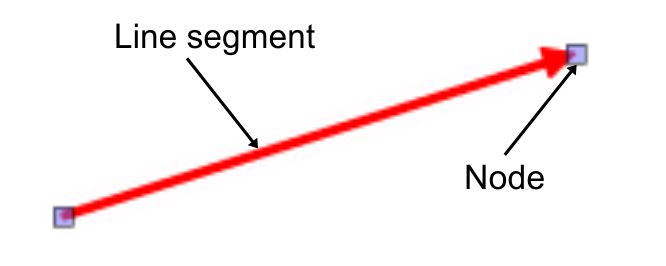
The elements of a pdf output can be selected and changed.
Note: For some elements (e.g. scale bar, copyright) the changes you can make are restricted.
A selected text, image, legend, inset map, Goad photo or plan element is identified by a red border.

A selected arrow, polyline or polygon element is identified by displaying purple nodes at the ends of each line segment.
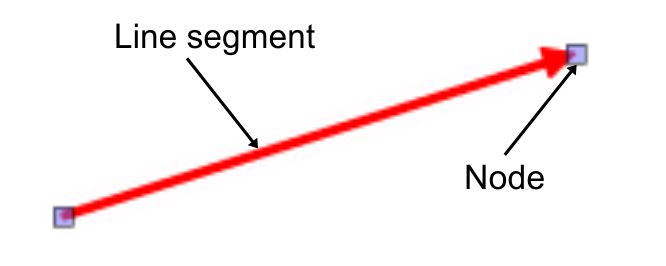
Or
Click a line segment belonging to an arrow, polyline or polygon element and drag it to the desired location.
 in the title bar (top right corner of page for arrow, polyline or polygon element) of the element.
in the title bar (top right corner of page for arrow, polyline or polygon element) of the element. in the title bar (top right corner of page for arrow, polyline or polygon element) of the element. The properties screen appropriate to the type of element is shown.
in the title bar (top right corner of page for arrow, polyline or polygon element) of the element. The properties screen appropriate to the type of element is shown.-or-
Click a node belonging to an arrow, polyline or polygon element and drag it to the desired location. Repeat for each node until the element is the size and shape you want.
 in the title bar of the element (top right hand corner of page for arrow, polyline or polygon element). A copy of the element is made.
in the title bar of the element (top right hand corner of page for arrow, polyline or polygon element). A copy of the element is made. in its title bar (top right hand corner of page for arrow, polyline or polygon element).
in its title bar (top right hand corner of page for arrow, polyline or polygon element). in its title bar (top right hand corner of page for arrow, polyline or polygon element).
in its title bar (top right hand corner of page for arrow, polyline or polygon element).